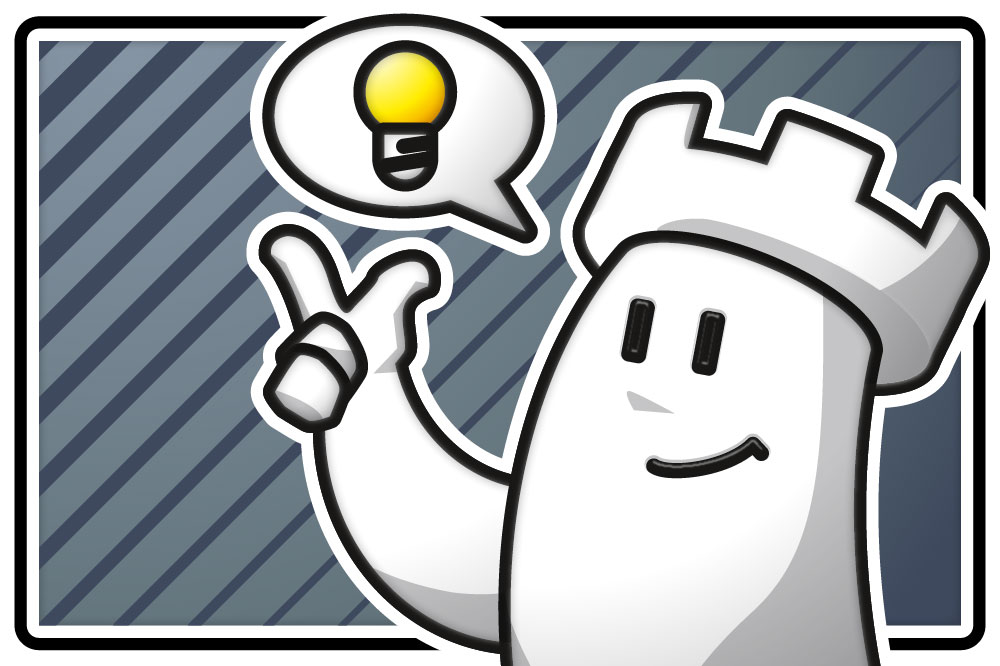View
This tutorial focuses on the often-overlooked “View” menu. You can use it not only in the main window to customize your ChessBase 18 interface but also in many other areas of the program, which we’ll explore further below.
Pro Tip
Before we begin, an important note: all the features presented here are best understood in combination with our earlier tutorials, Beginner Tips Part 10: Standard Layouts or Custom Layout? and Beginner Tips Part 11: Multitasking with Multiple Windows. These guides show you how to format and arrange layouts and windows to suit your preferences. When used together, they give you the perfect tools to create a workspace that feels comfortable and puts everything exactly where you need it during analysis.
The View Menu in the Main Interface of ChessBase 18

The first hand in the screenshot above — which shows the View menu already open — points to the three options that are currently checked. As a result, the large window in the lower right displays the direct list, meaning it shows the games from the database selected in the window above (in this case, Powerbase Pirc Defence).
We already mentioned the Folders option in connection with the game updates. It gives you an overview of your folders, including links to game updates and to Playchess.com. The Status Bar is the blue strip at the very bottom, showing the most recent action performed.
The second hand points to the different display modes for the files in the main window — in this example, the selected folder on the left is “My Databases.” The view changes depending on the display option you select (in the screenshot, “Tile” is active):
Details
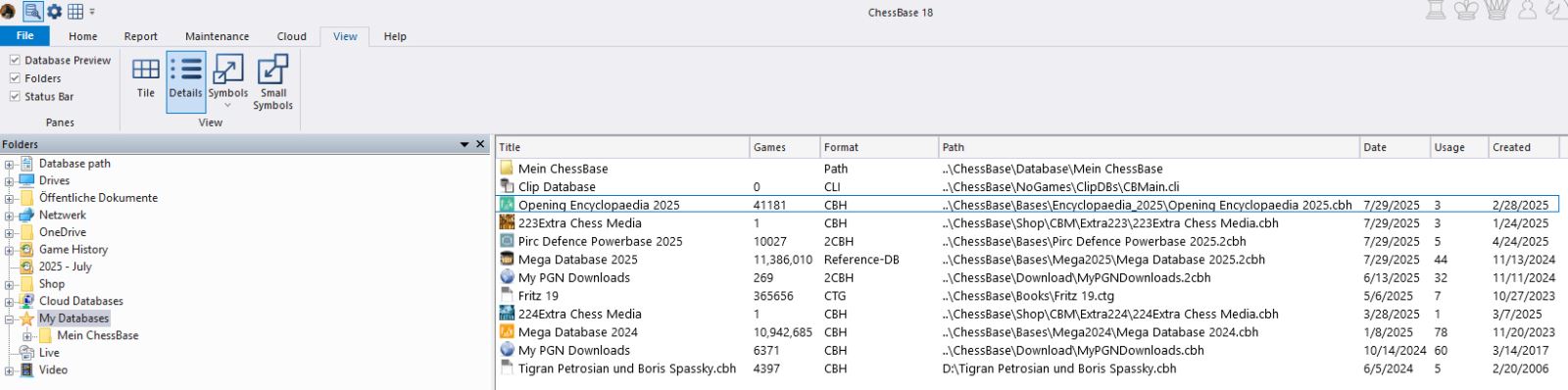
Symbols

Small Symbols
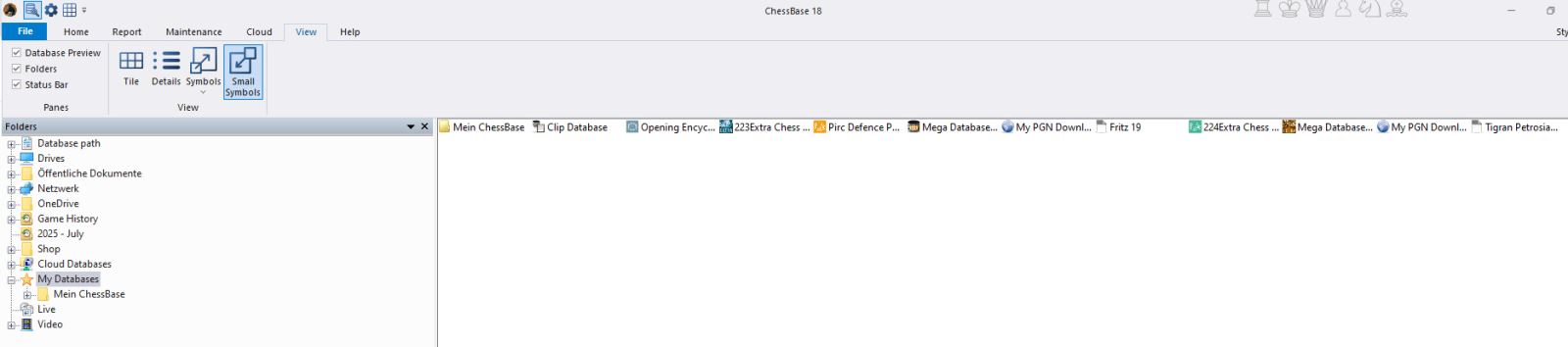
The Details view has the advantage of showing key information about each file at a glance.
Winning starts with what you know
The new version 18 offers completely new possibilities for chess training and analysis: playing style analysis, search for strategic themes, access to 6 billion Lichess games, player preparation by matching Lichess games, download Chess.com games with built-in API, built-in cloud engine and much more.
View Menu in the Notation Window
When you open the notation window — in this example, we simply clicked on the first game in the Details view from the second screenshot above — and then activate the View tab, you’ll see the following layout if none of the options are checked:
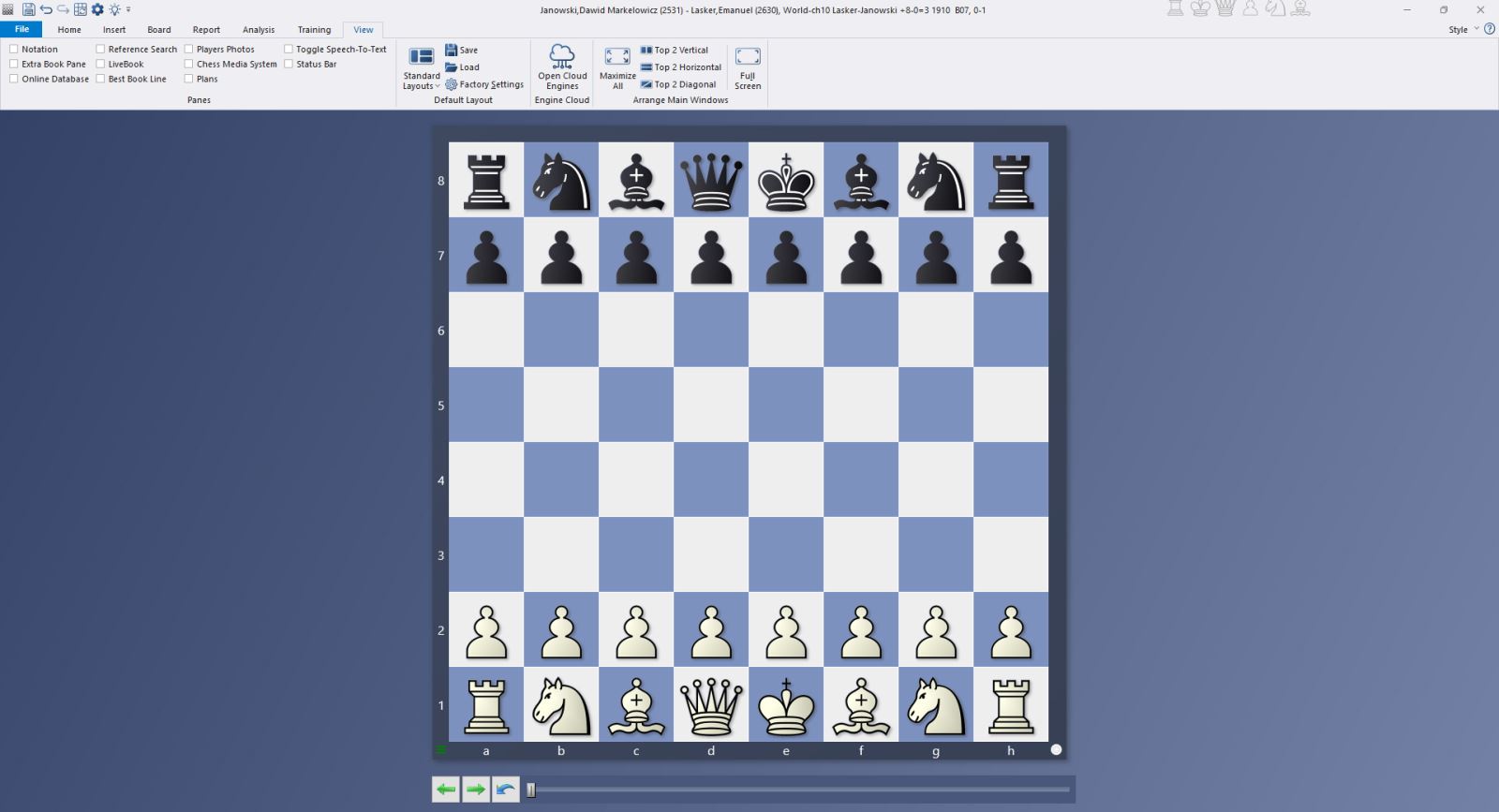
Now go ahead and try checking some of the options in the top left to see what happens — here’s another example:

But be careful: things can quickly become confusing if you select too many options…

Whenever that happens, just take a moment to consider what’s important to you, and use Tutorials 10 and 11 to create your own custom layout.
View Menu in Other Windows
(Example: MegaDatabase 2025)
No matter which database you’re working with, you can apply the same principles shown above and customize everything to suit your preferences.
In this example, we’ll demonstrate using the games of Mikhail Tal in the current MegaDatabase.
First, here’s the “raw version” with no options checked in the top left:

Now with some selected options:
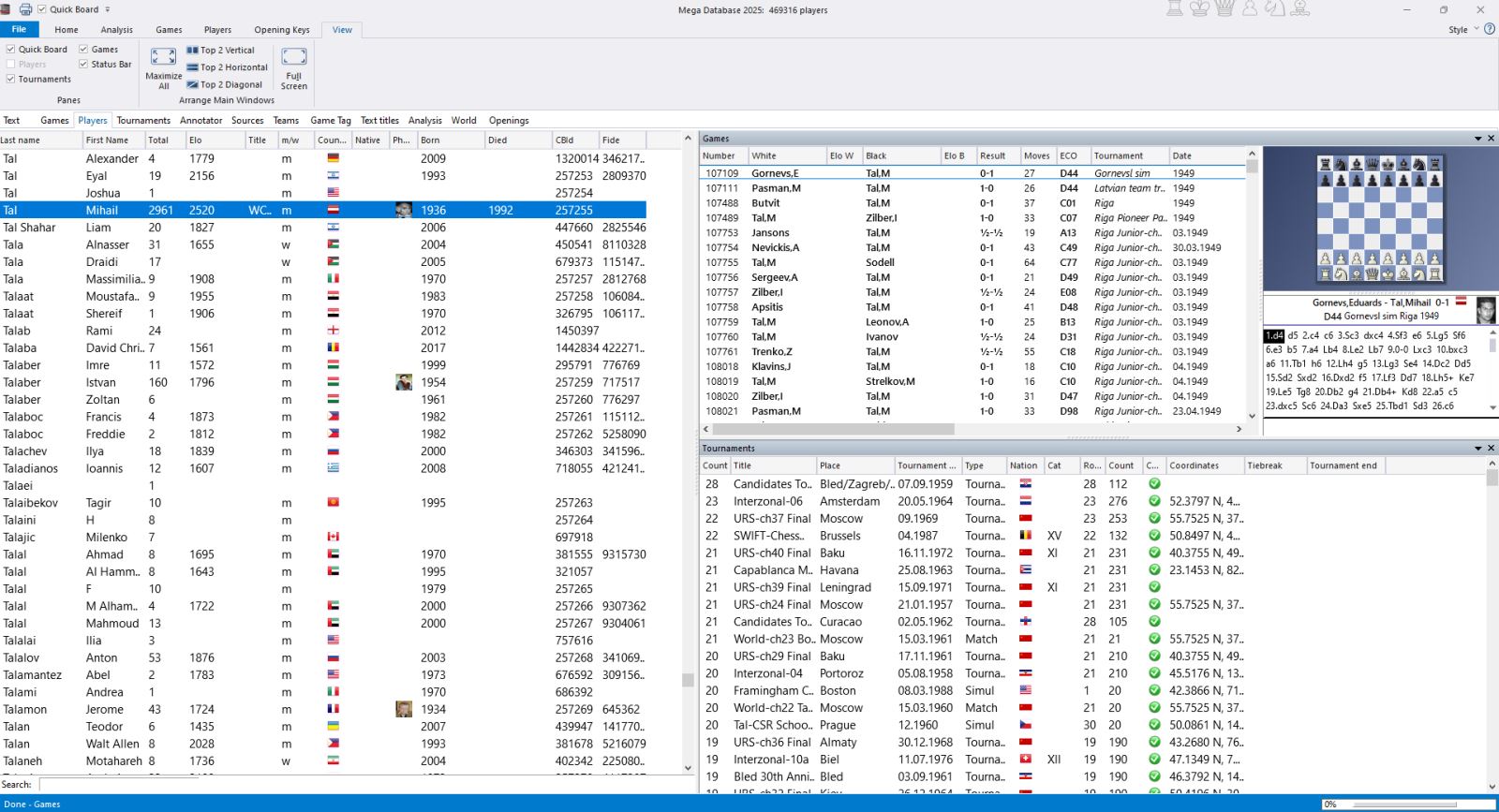
The ChessBase Mega Database 2025 is the premiere chess database with over 11 million games from
1475 to 2024
The ChessBase Mega Database 2025 is the premiere chess database with over 11 million games from 1475 to 2024 in high quality. Packing more than 113,000 annotated games, Mega 2025 contains the world‘s largest collection of high-class analysed games. Train like a pro! Prepare for your opponents with ChessBase and the Mega Database 2025. Let grandmasters explain how to best handle your favorite variations, improve your repertoire and much more.
And now, we hope you enjoy working with the custom layouts you’ve created in ChessBase 18.
ChessBase has evolved over decades to become what it is today with its 18th version. The programme has countless options, which we will introduce here in small chunks – so you can customise your interface for everyday use and continually discover and learn new options to get the most out of ChessBase 18 and save time.
You can find more tips and hints on our support pages and FAQ pages.
All parts of the series:
Beginner’s Tips Part 1: Entering and Saving Your Own Games
Beginner’s Tips Part 2: Creating Variations and Activating the Engine
Beginner’s Tips Part 3: Inserting Variations from References and the Engine
Beginner’s Tips Part 4: Figurines and Colours
Beginner’s Tips Part 5: Annotating
Beginner’s Tips Part 6: Quick Command Bars and Variation Hierarchy
Beginner’s Tips Part 7: Organizing Your Database Correctly!
Beginner’s Tips Part 8: Putting Together What Belongs Together…!
Beginner’s Tips Part 9: “Tactical Analysis”
Beginner’s Tips Part 10: “Standard Layout or Custom Layout”
Beginner’s Tips Part 11: Multitasking with Several Windows
Beginner’s Tips Part 12: Arrows and Marks
Beginner’s Tips Part 13: Powerbooks and Powerbases
Beginner’s Tips Part 14: Save Resources with Remote Engines
Beginner’s Tips Part 15: Setting Up and Analysing Positions (Part 1)
Beginner’s Tips Part 16: Setting Up and Analysing Positions (Part 2)
Beginner’s Tips Part 17: Choosing Your Board Design
Beginner’s Tips Part 18: What the mouse can do!
Beginner’s Tips Part 19: Find model games for training
Beginner’s Tips Part 20: Award medals to your best games!
Beginner’s Tips Part 21: Maximum Training Effect with the Power Tool “Replay Training” (Part 1)
Beginner’s Tips Part 22: Maximum Training Effect with the Power Tool “Replay Training” (Part 2)
Beginner’s Tips Part 23: Stay up to date with program updates
Beginner’s Tips Part 24: Always get the latest games via update