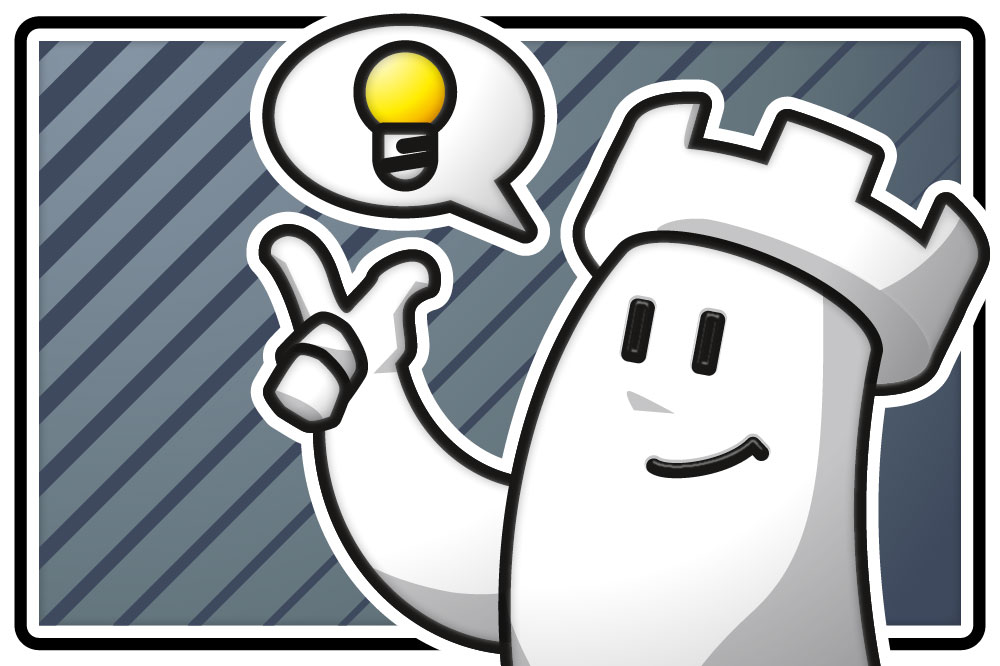Creating exercises from a database
In the first part of this tutorial, we explained how to create a training database. To now demonstrate how to generate training examples from such a database, we have selected a number of positions from Carl Colditz’s classic tactics book Lehr-, Übungs- und Testbuch der Schachkombinationen. In Germany, this book has long been regarded as a standard reference for learning and practicing combinations, and it remains widely known among chess trainers and club players. These positions were taken from the Mega Database 2025 and compiled into a separate database. To this we have added some more recent examples by Oliver Reeh from ChessBase Magazine, as well as a pawn endgame.

A note in advance:
The examples mentioned here make use of two different approaches. One is the ChessBase method described in detail in this tutorial. The other is mainly used for ChessBase Magazine and the ChessBase video courses. Both methods allow you to import the material into your own databases or integrate it into cloud databases, something we will cover in more detail in the next part of the tutorial. The practical advantage is that both methods are compatible and can even be combined.
So let’s begin with the pawn endgame shown at the start. It appears marked at the very bottom of the list, since we have sorted the examples by date (click on the date column). The position is already visible in the preview on the right. If we double-click the database entry, the example will open.

As you can see, this basic endgame position already comes with a training question and a set of possible answers. A countdown clock shows how much time you have left to solve the task.
Next, we’ll show you how to create a similar exercise yourself. For this demonstration, we’ve recreated the endgame position (shortcut: S).

The two top index fingers (from right to left) indicate what you need to set:
- In the main menu bar, select Training
- To use the functions, make sure the box “Enable training” is checked
Now, if you play 1.Ke6 from the starting position, the new position will appear on the main board, and in the notation pane below the starting position you will see the first move. If you then enter all possible alternative moves—1.Kc6, 1.Kc5, and 1.Ke5—followed by the main move 1.Ke6, and then click “Training Comment” at the top left, the following window will open:

You can now adjust the following settings (you don’t need to use all of them):
- At the top, choose the language for the text
- With Move Input/Multiple Choice, select the type of question
- On the left, you can add extra text, for example to comment on wrong answers or to provide hints
- Below that, you can set the time limit for solving the exercise
- To the right of the alternative moves, you can select a move and assign comments and point values to it
In the second screenshot of this tutorial, we used a multiple-choice example in which the task was to evaluate the position after Ke6. For demonstration purposes, let’s now click on the correct solution A:

and then on the incorrect solution B:

Here’s an example from the Colditz book, showing how instructional material from books can be prepared:

In the ChessBase Magazine, the professional version looks like this:

Pro tips:
If you want to show or hide the solutions, you can do this with the command “Show training questions when replaying games,” found above the diagram symbol on the right, or with the command “Enable training,” located at the top left as described earlier (this option is only available when the training questions menu is closed).

You have additional settings available in the Options menu (ALT+CTRL+O):

In the “Annotations” field, you should activate “Training.” This allows you, for example, to rotate the diagrams embedded in the notation. If you set the marker to Black, the diagram will appear rotated in the notation. In some cases, you may need to close and reopen the game for the change to take effect.
If you right-click your database in the clip database, you can again select “Training” in the Properties menu and then click “Training” on the right:

The following window opens:

If you select “Random training” here, then during your training session each click on “Next game” will bring up a randomly chosen exercise. If the box is not checked, ChessBase 18 will automatically move to the next entry in the database. Depending on the size of the database and the type of training, both options can be useful.
With the “Reset” option, you can set the statistics shown under “Points achieved” back to 0.
Give it a try—it takes a little practice. But once you get the hang of it, you’ll be surprised at how quickly you can collect and prepare high-quality training material. Take a look at your databases and optimize them with ChessBase 18, the Mega Database, ChessBase Magazine, or other sources! There are many paths to successful training—with ChessBase you can avoid unnecessary detours.
In the next part of this tutorial, you will learn how to distribute your training material to students in the simplest way, or upload it to your cloud for use on the go.
2025 European Championship with a German double victory and analyses by Bluebaum, Svane, Rodshtein, Yuffa, Navara and many more. Opening videos by Engel, King and Marin. Training sections “The Fortress”, “The Trap” and “Fundamental Endgame Knowledge” etc.
ChessBase Magazine offers first-class training material for club players and professionals! World-class players analyse their brilliant games and explain the ideas behind the moves. Opening specialists present the latest trends in opening theory and exciting ideas for your repertoire. Master trainers in tactics, strategy and endgames show you the tricks and techniques you need to be a successful tournament player! Available as a direct download (incl. booklet as pdf file) or booklet with download key by post.
Included in delivery: ChessBase Magazine #226 as “ChessBase Book” for iPad, tablet, Mac etc.! -> books.chessbase.com
——
ChessBase has evolved over decades to become what it is today with its 18th version. The programme has countless options, which we will introduce here in small chunks – so you can customise your interface for everyday use and continually discover and learn new options to get the most out of ChessBase 18 and save time.
You can find more tips and hints on our support pages and FAQ pages.
All parts of the series:
Beginner’s Tips Part 1: Entering and Saving Your Own Games
Beginner’s Tips Part 2: Creating Variations and Activating the Engine
Beginner’s Tips Part 3: Inserting Variations from References and the Engine
Beginner’s Tips Part 4: Figurines and Colours
Beginner’s Tips Part 5: Annotating
Beginner’s Tips Part 6: Quick Command Bars and Variation Hierarchy
Beginner’s Tips Part 7: Organizing Your Database Correctly!
Beginner’s Tips Part 8: Putting Together What Belongs Together…!
Beginner’s Tips Part 9: “Tactical Analysis”
Beginner’s Tips Part 10: “Standard Layout or Custom Layout”
Beginner’s Tips Part 11: Multitasking with Several Windows
Beginner’s Tips Part 12: Arrows and Marks
Beginner’s Tips Part 13: Powerbooks and Powerbases
Beginner’s Tips Part 14: Save Resources with Remote Engines
Beginner’s Tips Part 15: Setting Up and Analysing Positions (Part 1)
Beginner’s Tips Part 16: Setting Up and Analysing Positions (Part 2)
Beginner’s Tips Part 17: Choosing Your Board Design
Beginner’s Tips Part 18: What the mouse can do!
Beginner’s Tips Part 19: Find model games for training
Beginner’s Tips Part 20: Award medals to your best games!
Beginner’s Tips Part 21: Maximum Training Effect with the Power Tool “Replay Training” (Part 1)
Beginner’s Tips Part 22: Maximum Training Effect with the Power Tool “Replay Training” (Part 2)
Beginner’s Tips Part 23: Stay up to date with program updates
Beginner’s Tips Part 24: Always get the latest games via update
Beginner’s Tips Part 25: Customizing your view – how to see what matters
Beginner’s Tips Part 26: Null moves – The art of doing nothing
Beginner’s Tips Part 27: Creating Effective Training Material (Part 1)