In this episode we once again focus on the individual look of your ChessBase 18 training. In episodes 11 and 17 we already showed how you can create pleasant views with multiple windows and your own customized layout. In this episode we turn to another option in this context:
The small “Style” option in the top right of the main view gives you several ways to adjust icons and background colors to your needs:
So simply click on the downward arrow next to “Style,” and the menu shown — which is preset to “White” — will open:

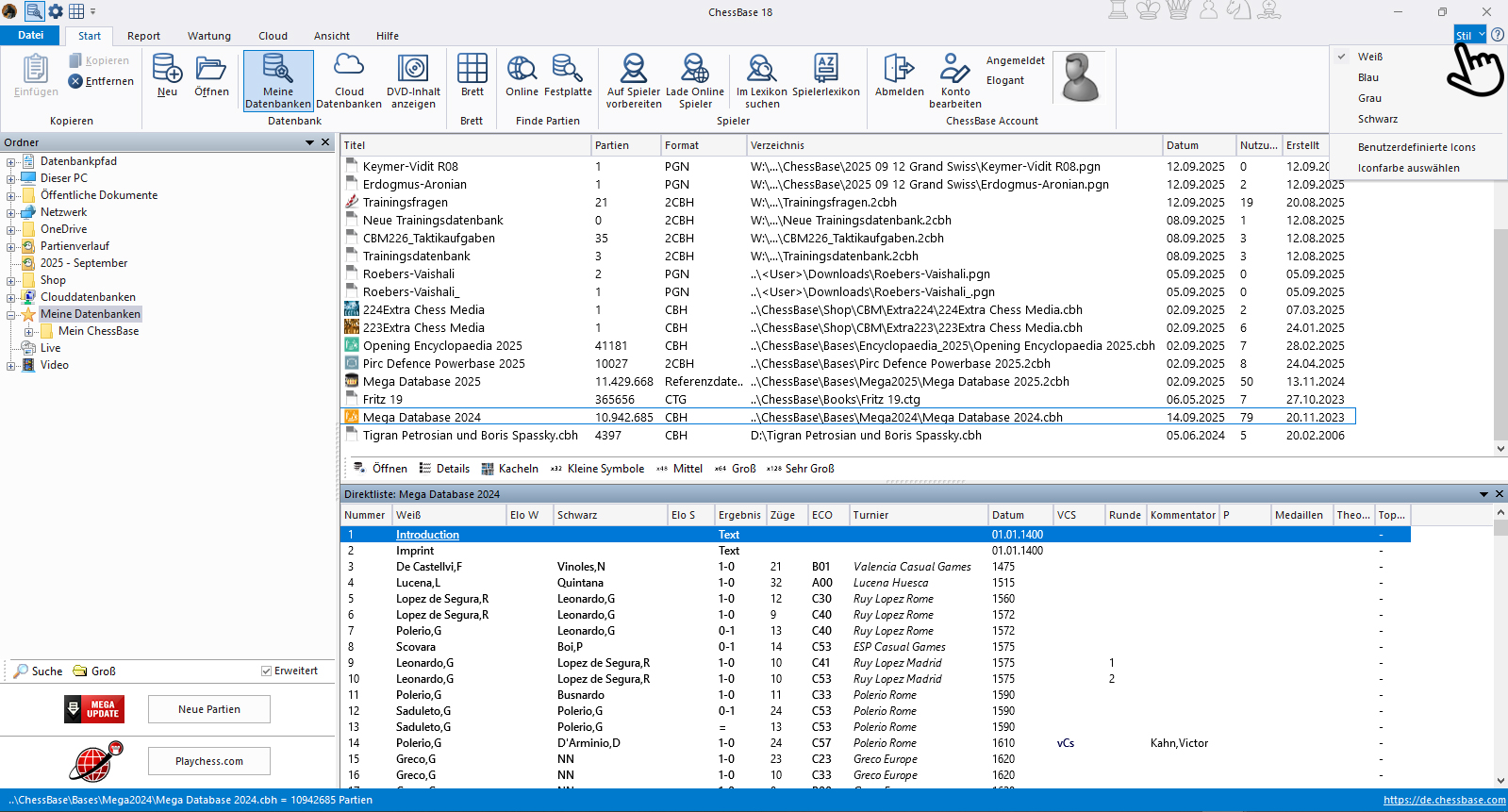 Take a look at the overall view and compare it with the following displays:
Take a look at the overall view and compare it with the following displays:

In the view above, the color has already been changed to “Blue,” and you can see the difference compared to the colors shown earlier. It becomes even clearer when you switch to “Gray”…

… or to “Black”:

As you can already see in the examples above, it’s not only the bar background that changes in different ways when you adjust the colors, but also the selection icons. If you don’t really like the automatically suggested colors, you can also set them yourself. Enable or disable “Custom Icons,” or go directly to the “Pick Icon Color” option, and this menu window will open:
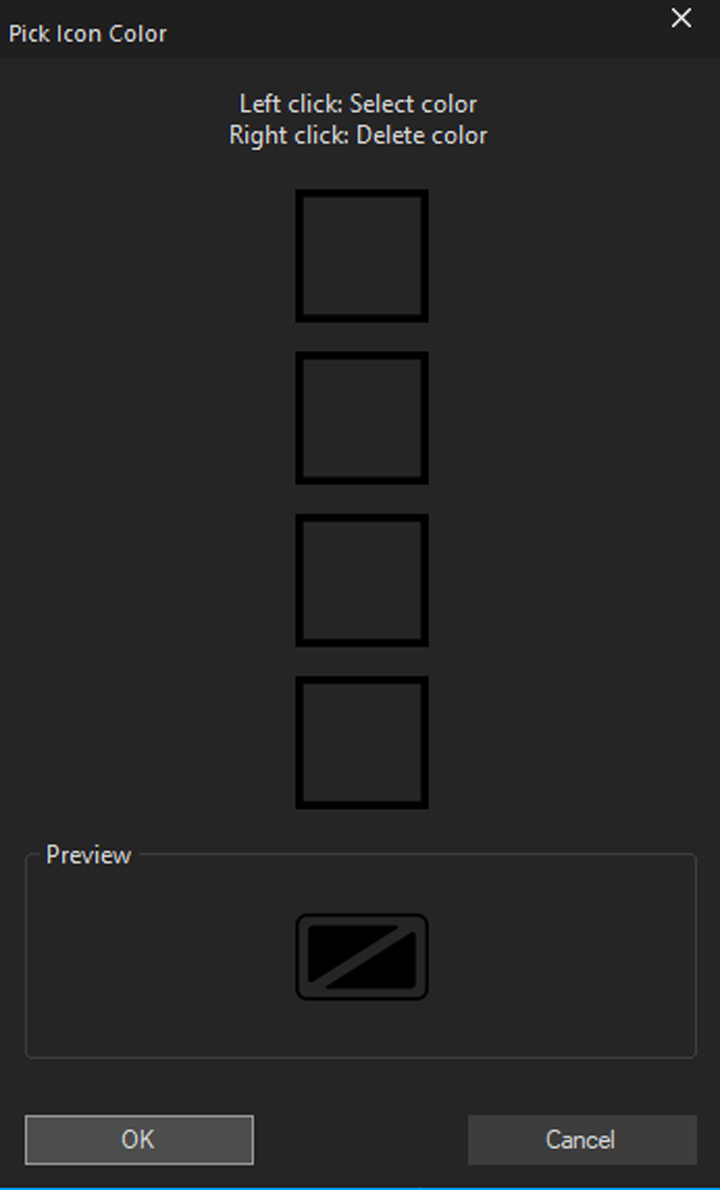
Here you can now put together your color combination square by square. When you click on each square, the following field opens for precise color selection:
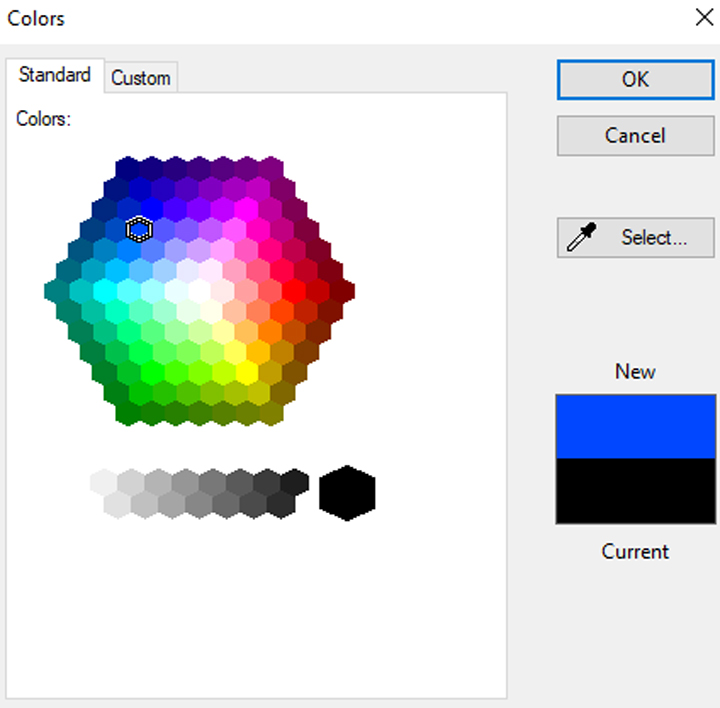
Here you can also choose between “Standard” and “Custom,” and then either select the shades directly or use the eyedropper to pick a color from anywhere on the screen.
After a few selection steps, the result might look like this, for example:
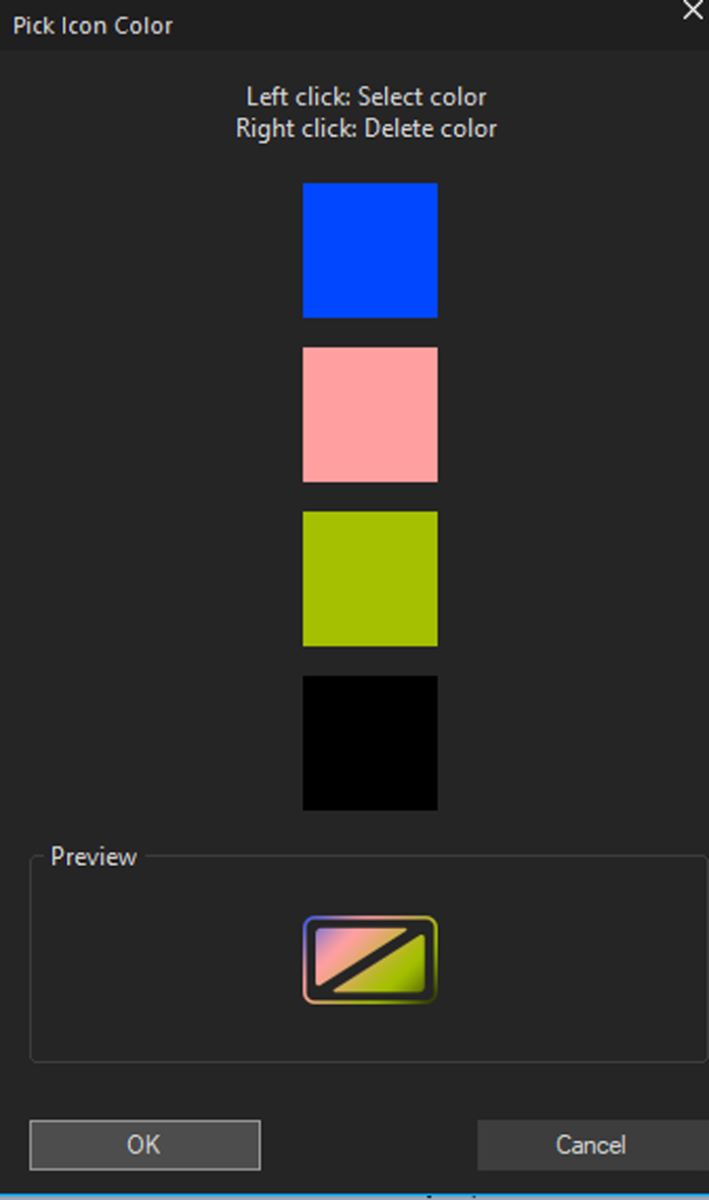
And after the final OK, this example produces a screen like this:
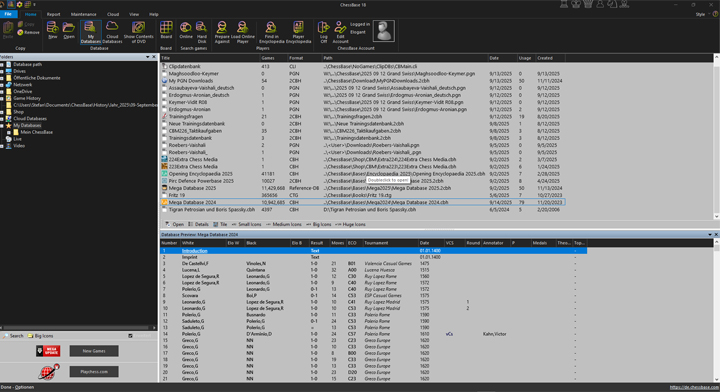
If you come to the conclusion that you actually liked it better the way it was at the beginning, simply switch back to “White” and deactivate the “Custom Icons” window.
Conclusion
Some may see this option as just a gimmick, while for others it is very important to set everything up so that they feel comfortable with their ChessBase 18. And that’s exactly the nice thing about this program – everyone can use it in their own individual way, take advantage of different options, and make settings here and there that may seem unnecessary to another user. As so often: just try it out – you can’t break anything, and everything can always be reset! Have fun with your very own style …
——
ChessBase has evolved over decades to become what it is today with its 18th version. The programme has countless options, which we will introduce here in small chunks – so you can customise your interface for everyday use and continually discover and learn new options to get the most out of ChessBase 18 and save time.
You can find more tips and hints on our support pages and FAQ pages.
All parts of the series:
Beginner’s Tips Part 1: Entering and Saving Your Own Games
Beginner’s Tips Part 2: Creating Variations and Activating the Engine
Beginner’s Tips Part 3: Inserting Variations from References and the Engine
Beginner’s Tips Part 4: Figurines and Colours
Beginner’s Tips Part 5: Annotating
Beginner’s Tips Part 6: Quick Command Bars and Variation Hierarchy
Beginner’s Tips Part 7: Organizing Your Database Correctly!
Beginner’s Tips Part 8: Putting Together What Belongs Together…!
Beginner’s Tips Part 9: “Tactical Analysis”
Beginner’s Tips Part 10: “Standard Layout or Custom Layout”
Beginner’s Tips Part 11: Multitasking with Several Windows
Beginner’s Tips Part 12: Arrows and Marks
Beginner’s Tips Part 13: Powerbooks and Powerbases
Beginner’s Tips Part 14: Save Resources with Remote Engines
Beginner’s Tips Part 15: Setting Up and Analysing Positions (Part 1)
Beginner’s Tips Part 16: Setting Up and Analysing Positions (Part 2)
Beginner’s Tips Part 17: Choosing Your Board Design
Beginner’s Tips Part 18: What the mouse can do!
Beginner’s Tips Part 19: Find model games for training
Beginner’s Tips Part 20: Award medals to your best games!
Beginner’s Tips Part 21: Maximum Training Effect with the Power Tool “Replay Training” (Part 1)
Beginner’s Tips Part 22: Maximum Training Effect with the Power Tool “Replay Training” (Part 2)
Beginner’s Tips Part 23: Stay up to date with program updates
Beginner’s Tips Part 24: Always get the latest games via update
Beginner’s Tips Part 25: Customizing your view – how to see what matters
Beginner’s Tips Part 26: Null moves – The art of doing nothing
Beginner’s Tips Part 27: Creating Effective Training Material (Part 1)
Beginner’s Tips Part 28: Creating Effective Training Material (Part 2)
Beginner’s Tips Part 29: Creating Effective Training Material (Part 3)
Beginner’s Tips Part 30: Use Folders
Beginner’s Tips Part 31: Endgame expert with the “LiveBook”
